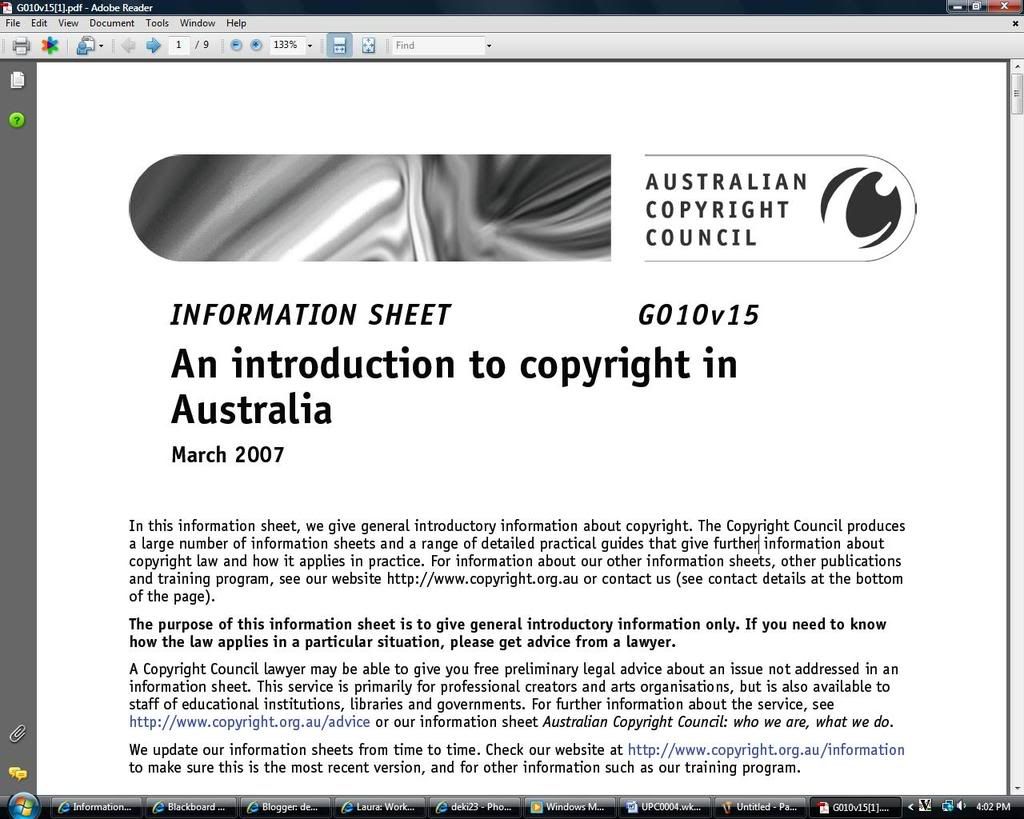Lecture Summary:
This weeks lecture was all about protecting yourself and your computer from the internet. For example viruses an hackers that can gain your personal information.
Helen covered some of the basic problems such as:
•Intellectual Property
•Copyright
•Plagiarism
•Security
•Privacy
•Freedom of Speech
And how you protect yourslef from falling victim to either one of these.
She then finished off with a quiz about the lecture.
Tutorial:
Task 1:
The first task we had to do was visit the Australian copyright council http://www.copyright.org.au/ and choose five information sheets that will help me as an undergraduate student:
The first sheet that i picked was An Introduction to Copyright in Australia . This sheet was very relevant as it Explained the laws and rules about copyrighting in Australia and how important it is as well as warning you that there is consequences. Here are some key points the sheet shows: Copyright protection is free and applies automatically when material is created. There is NO registration system for copyright in Australia. Copyright does not protect ideas, information, styles or techniques. Copyright does not protect names, titles or slogans. There are no general exemptions from copyright law for non-profit organizations.
The second sheet that i picked was the Databases, compilations, tables & forms sheet. The main points that I found from the sheets were: facts and information cannot be protected by copyright, but the tables, dictionaries, databases and catalogues can be protected by copyright. This may mean that you can use the information that is provided but you cannot use the table or form that it is produced in.
The third sheet that i picked was the Quotes and Extract: Copyright Obligations sheet. This one was very relelvant as it covered certain topics and key pointys such as: Whether or not you need permission to use quotes and extracts will generally depend on whether or not what you want to use is a “substantial part” of the work from which it comes.
The concept of a “substantial part” is judged by whether or not what you want to use is important, essential or distinctive. There are some situations in which you can use a “substantial part” without permission.
The fourth sheet that i picked was the Internet: Copying and Downloading material. The key points from the article are: material on the internet may be protected by copyright, as may e-mails. If the material on the website is not copyrighted, permission to use the information will usually be provided on the website it’s self. The most important point from the document was that you may receive the information from someone else, but they may not have permission to use the information, so my them sending it and you using it, may interfere with the copyright laws.
The fifth sheet that i picked was the Research or Study sheet. This article contained information about using copyright material for research or study as well as underlining what is considered fair when using other peoples information. The main key points are
You will not infringe copyright if you use material for the purposes of research or study, provided that your use is fair. You do not need to be enrolled in a course – you could be researching or studying something for yourself. In some cases, specific provisions in the Copyright Act allow people working in libraries to copy material for you if you need it for research or study.
Task 2:
Task 2 was all about visiting the APRA site http://www.apra.com.au/music-users/online_mobile/online_mobile.asp and explain in our learning log what we need to know about music and the web:
The site mainly explains how we breach many conditions when using or downloading music from the internet. The rights that may be exploited are the reproduction of muscial work and the communication to the public of muscial work.This can include anything from using songs as your background music, downloading ringtones for your phone or downloading music to your i-pod/mp3.
Task 3:
This task was all about writing a plan to protect ourselves from attacks on our privacy and security from the web. It had to cover the threats of viruses, Trojans and how you can protect your own personal information. We used these three sites for help: http://netsecurity.about.com/ - http://computer.howstuffworks.com/virus6.htm - http://www.pcmag.com/article2/0,1759,2100282,00.asp
Here is a very sufficient and reliable plan to follow in order to keep as safe as possible on the net from viruses etc.
- You should never double-click on an e-mail attachment that contains an executable. This means documents that may come in the form of .JPG graphic file attachments or a file with an extension like EXE, COM or VBS.Files from microsoft word and other microsoft programs usually come virus free such things as Word files .DOC, spreadsheets .XLS, and images .GIF.
- Never give any personal information such as credit card detail, full name, bank or date of birth out on the internet. Even if you know the person you are directly sending it to, you may not know who is recieving all or parts of it on the way.
- To protect youir self from virus’s and trojan’s you can do numeraus things, using one or more of these things may increase your computers ‘immune system’ and therefore lead to less virus’s and takes you and your computer out of any possible danger.
- Enabeling macros in microsoft documents is recommened, and avoid anything with macros.
Summary of on-line resources
1) The first reading was tips and recommendations on how to protect yourself and the types of soft ware that may help you protect your computer and your files on the internet. It was written by Stanton McCandlish, EFF Technology Director
-posted on http://www.eff.org/wp/effs-top-12-ways-protect-your-online-privacy
It provides some tips and some of the more descent ones are like: -Don't reveal personal details to strangers or just met "friends". Keep a "clean" e-mail address. And don't reply to spammers, for any reason what so ever.
2) The second reading was : http://ethics.csc.ncsu.edu/social/workplace/monitoring/
this site has links to other sites that have documented facts about monitoring internet usage in the workplace. The documents were form a wide range of sources and were for and against boss’s monitoring workers internet usage.
3) The final reading was about protecting your private property such a photos, names and products and the site we had was written by Brown and Michael's.
The site was: http://www.bpmlegal.com/overview.html
The webpage outlined procedures and the types of protection that you would need to cover certain documents or files. The three main types of protecting something are:
COPYRIGHT: protects work of composition, authorship or artwork. This may be in the form of photos, pictures, movies or records.
TRADEMARKS: they protect the name and logo of something. This could come in the way of, the packaging of a product, the logo designed especially for the product, or even the sound for a product, such as a theme song, or a signature sound.
PATENTS: this is for methods of doing something, or can be described as ‘useful’ things. Under patents there a three sub patents which cover a range of things such as plant material or discover new plants (Plant Patents.) Design Patents can be described as covering not the usefulness of something but the shape or model of something. For example a car manufacturer may put this on the body shape of a car. The last of the subheadings is Utility patents, which covers the invention its self, or method of doing something.